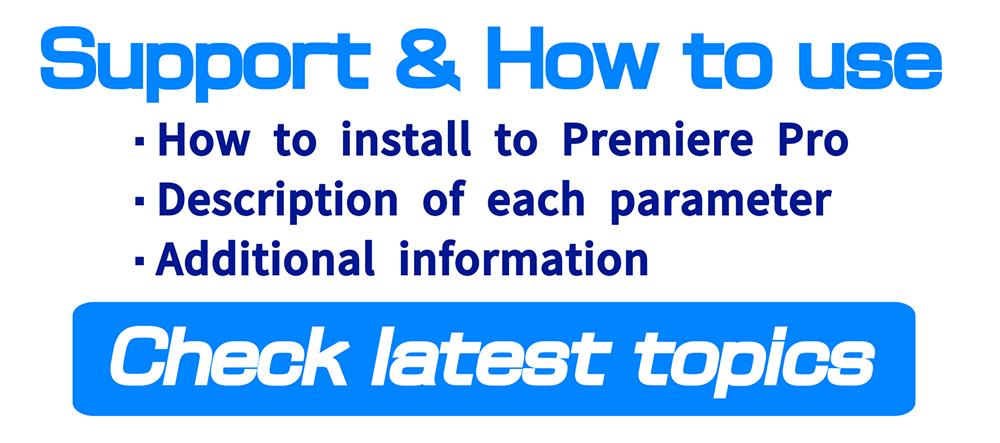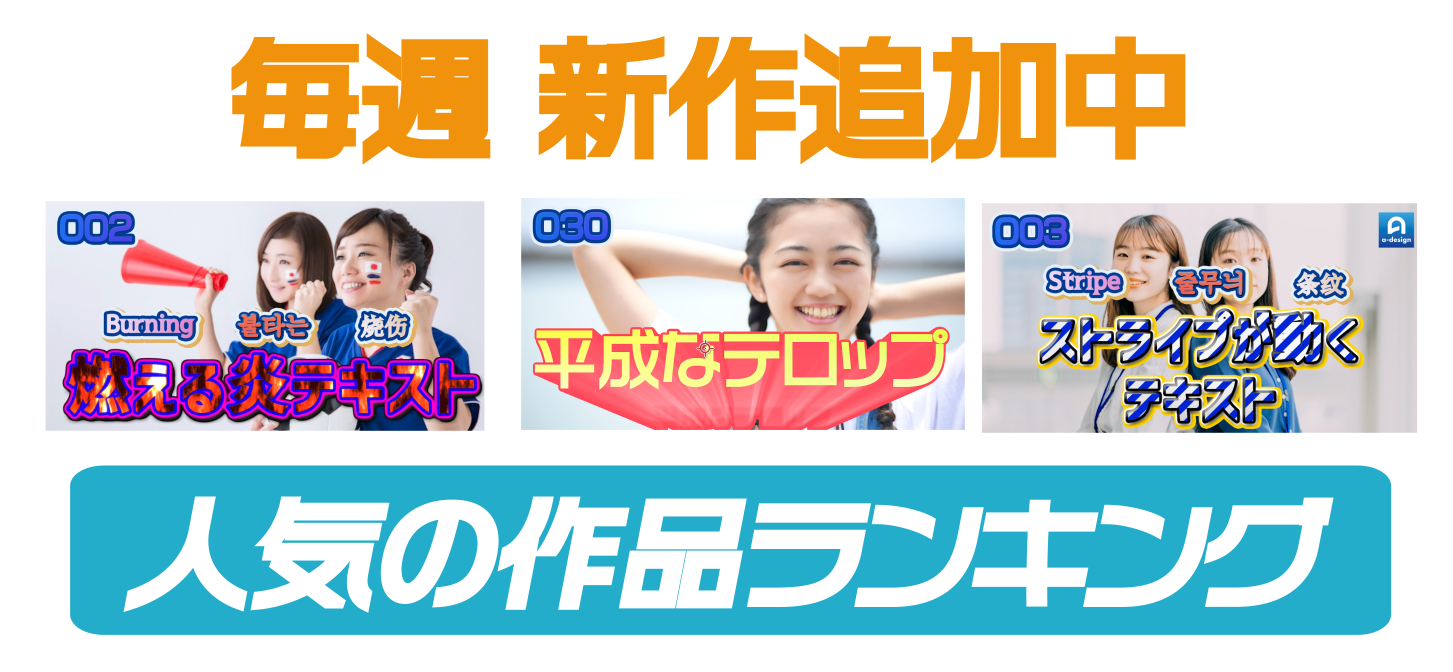Support Page : Motion graphics template for premiere pro
Thank you for your interest to our products
Items Parameters
Items that can be adjusted
Import into Premier Pro as a motion graphics template (.mogrt file) for easy adjustments
a: text wording
b: text font, style and size
c: scale
d: color and size of border frame 1-3
e: three-dimensional effect of characters
f: Color, size, speed, etc. specific to each product
Each products information
now writing
Common features (a-design products)
-You can use it just by placing it on the timeline, just like preset effects and captions
-All can be easily adjusted in Japanese
-Intuitive design means you can use it even if you don’t understand Japanese
-You can put as many as you like on the timeline. Various expressions are possible, such as shifting the timing and using multiple
-Just import the downloaded [.mogrt] from the menu bar and you can easily use it in the same way as preset effects and telops.
– Can be used for any number of seconds on the timeline. In the case of the lower third, the extension is automatically supported, so the ending animation naturally connects
-You can freely adjust the font, size, color, etc. as well as the content of the text wording, so anyone can easily use it in a variety of ways without complicated programming knowledge.
How to install into Premiere Pro
1 Copy the downloaded [.mogrt] file to any location on your PC
2 Select [Install Motion Graphics Template] from [Menu Bar] [Graphics and Titles] in Premiere Pro.
Or select the plus sign in the lower right corner of the Essential Graphics window
3 Select the [.mogrt] file in the explorer dialog that opens
4 It will be captured in the [Essential Graphics] window. If you can’t find it, search for the name or product number of this product in the search in the [Essential Graphics] window.
How to make black background transparent
Many materials have a black background. To make this transparent, use [Color Key] from the menu
1 First, place the downloaded [.mogrt] file on the timeline of Premiere Pro.
2 Open the Effects window in Premiere Pro
3 Open the folder [Video Effects] [Keying]
4 Select [Color Key], drag it, and drop it on [.mogrt] on the timeline
5 Check the [Effect Control] window with [.mogrt] selected on the timeline
6 The [Color key] item set just now is added at the bottom. Select the eyedropper tool for [Key Color] here
7 Select the black color of [.mogrt] on the monitor screen with the [Key Color] eyedropper tool. This allows black to pass through
*Please try [Keying] and [Luma Key] in case it looks unnatural.
To place at any position on the screen
1 Check the [Effect Control] window with [.mogrt] selected on the timeline.
2 Adjust parameters in [Motion]
–Method of parameter adjustment specific to each product
1 Check the [Effect Control] window with [.mogrt] selected on the timeline.
2 Adjust the parameters for each item in it
Notice
The photos used are free materials and are not included in the product.
I am using the following site https://www.photo-ac.com/
— Features of a-design products
– Combining technology, design and ideas –
Mix the rich expressiveness of Premiere Pro with the complex animation of After Effects
Anyone can use it easily, and it is created in a form that can be used immediately just by adjusting the parameters.
Rich expressions made easy. Please check out my other works
—
This is the page of a-design in MotionElements. Hundreds of motion graphics available for download at a flat or affordable price
a-design provides materials such as telops that are easy to use and can be customized and arranged freely.